Working an Imported Claim
You can start working an imported claim in a couple of ways:
- On the navigation bar, click Claims > Imported claims. The most recent imported file displays at the top of the page. You can identify the file by its file name, import date or PCR number. Under the "Claim #" column, click the claim number. If you see TBD in that column, it means that the import was successful but the system was unable to verify the patient account.
- Click Dashboard on the navigation bar. Click the Work button associated with the incomplete claims. If you have unworked incomplete claims, the system serves up the oldest incomplete claim for you to work - it may not be the same claim you just imported.
Both methods bring you to the first tab in the incomplete claims workflow - "Patient details."
Note: Anytime you are in the incomplete workflow, you can view the NEMSIS file in a readable format and add/view notes and attachments.

Patient details
A narrative from the PCR displays at the top of the patient details tab. Leave it open for reference or click Hide to remove it from view.

In the Patient Details section, the results of the Patient Demographic Verifier displays. For information on how the Patient Demographic Verifier works, see Patient Demographic Verifier.
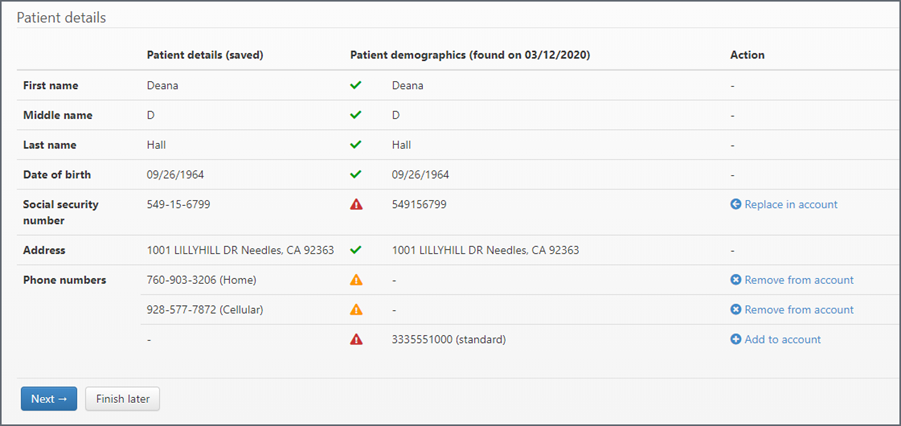
Coordination of benefits
If this patient has an account, payers on the accounts records display in the coordination of benefits section. In addition, you will also see any insurance information collected during the incident.
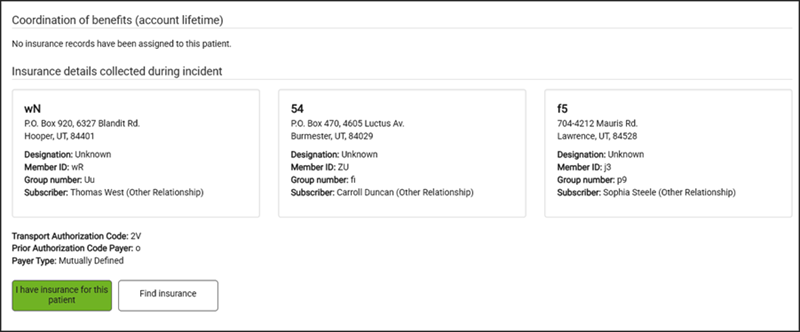
Do you have the right insurance to bill the payer? If you don't think you do, click Find insurance. The system will look for payers and display them when you get to the Coordination of Benefits tab. If you think you have the correct insurance, leave the I have insurance for this patient highlighted.
Click Next.
Transport details
Note: With the exception of signatures, a link shows at the top of each section in the "Transport details" tab that allows you to view the place in the file that corresponds with the section. Click the link to review the information. Once expanded, you can leave that window open for reference or click Hide to remove it from view.
The system uses the information in the import file to fill out most of the information in the transport details tab. You will need to fill out "Accident type", "Patient transport reason", "Patient confined to bed or chair during service", and signature information.
Accident type
Click the View NEMSIS accident data link to see if accident data was included in the file. If so, that information will display in the "Accident type" field.
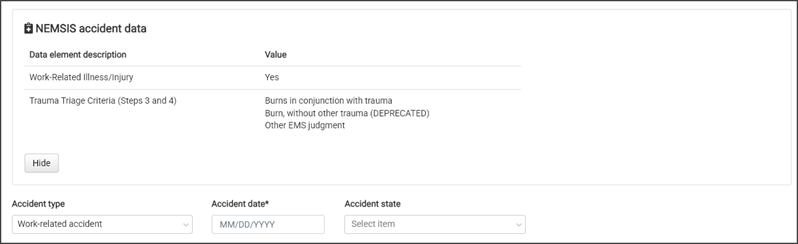
Transport details
Click the View NEMSIS transport data link to verify the "Patient transport details."
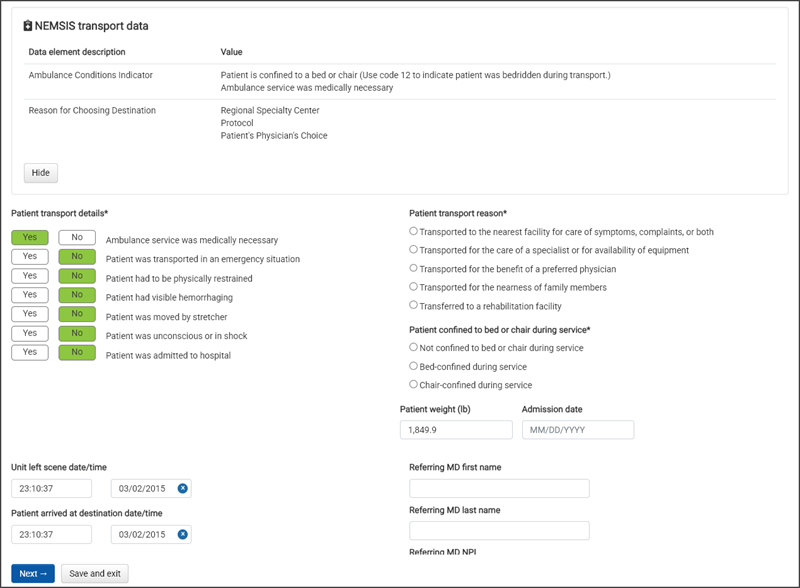
Signatures
Signatures acquired during the transports will display if included in the file.
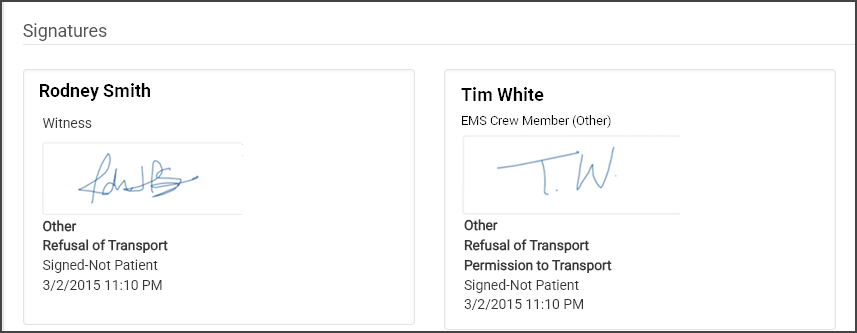
Use the acquired from information in the displayed signatures to fill out this section.
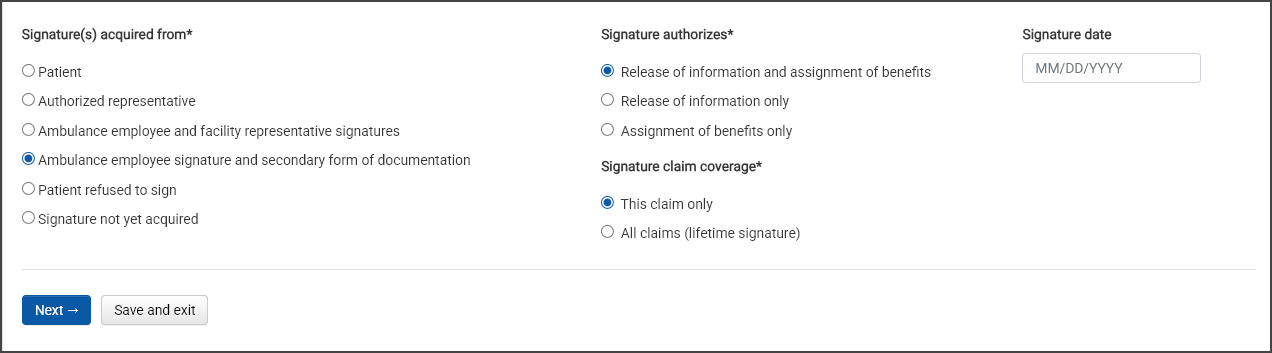
When you are ready, click Next.
Coordination of benefits
If insurance was included in the import file, it displays at the top of the page. If the patient already has an account, you will also see other payers used by this patient in the past.
If you are using the insurance obtained during transport, copy and paste that information into the fields in the Primary box. To ensure that this insurance is correct, click "Coverage status" link to check eligibility.
Click Next to continue.
Level of service & diagnosis
The level of service and diagnosis is filled out based on the information in the import file. To double-check the information, click the NEMSIS link.
Level of service: The level of service from the NEMSIS file displays in this field. If you need to change the LOS, click the Level of service field and select one from the list. The list shows the LOS favorites first. The rest are ordered by description.
Diagnosis codes: You can enter up to 12 ICD-10 codes. Each time you enter one, another field will display. Start entering the ICD-10 code or a word that describes the condition. After three characters or letters, a list will display. Select the code from the list.
Important! If you are entering diagnosis codes on an incomplete claim's Level of Service & Diagnosis tab, and you don't see the ICD-10 code you want in the list, check you date of service. If the claim's date of service is older than the effective date of the ICD-10, that ICD-10 code will not show.
If needed, add a narrative and then click Next.
Charges
The charges reflect the level of service and the mileage found in the import file.
Verify the charges
If you need to change a charge, click the HCPCS/Description field.
Click the Add a charge field to select an additional charge from a drop-down list.
If you are ready to submit the claim, click Queue for submission.